Step 7: Adding Your Children
After adding you and your spouse, we take care of your kids -- beginning with your oldest child and working down to the youngest. We'll start with the natural and adopted children of you and your spouse (whose name appears next to yours on the current family card). If you have step-children or children from a previous marriage, they will be entered later on a family card listing both of their natural parents as husband and wife.
To add a child, choose New Male Child or New Female Child
from the Add Children pop-up menu (the little blue plus sign) that appears in the lower
right portion of the family card.

The Edit Person window will appear waiting for you to enter the name, dates, and other information for the child. The father's last name will appear, by default, as the last name of the child; however, you may change it if necessary. For married female children, use the maiden name. When you're finished, click Save or press Enter. Remember, you can always come back and make additions or corrections later.
Child Buttons on the Family Card
As you enter children, Reunion will automatically make new child buttons that appear in the lower part of the family card window. Girls will have round buttons; boys will have rectangles. No puns intended.
![]()
Clicking the child button will open its own family card. On the child's family card, the names of the child's parents will appear in buttons above the child's name. Clicking one of these buttons takes you back to the parents' family card.
Child Buttons with Blue Text
![]()
In Reunion, child buttons for people with children appear with blue text. Child buttons for people without children appear with black text.
Complete the Children
For the next child of this family, choose New Male Child or New Female Child from the Add Children pop-up menu (the blue plus sign) and repeat the process. Continue likewise until all your natural and/or adopted children are entered.
|
|
Tip: If you need to renumber the children on a family card, drag and drop a child button to the spot where the child belongs (i.e., right on top of another child button on the family card). Another way to renumber children is choosing Edit -> Children and dragging children in the list. |
The Family Card Concept
Reunion is designed so that each individual will appear in the middle of a family card -- even if he or she is not married. It may be confusing at first -- having a "family card" for your child who is only two years old, for example -- but try thinking of it as a future family card. Chances are good that eventually your two-year-old will have a spouse whose information you can enter on your future Mac. In the meantime, remember that each person will appear on the left or right side, in the middle of his or her own family card -- even if he or she is unmarried.
Let's Click to Navigate
Now's a good time to check out the links between your family card and your child's family card.
From your family card, click your child's button, and the screen should show your child's family card. Then click on your name in one of the parent buttons -- the upper-right or upper-left corner (you and your spouse should be in one of these corners, husband above the wife), and you'll go back to your family card. Try it again -- click your child's button and go to his or her card; click directly on one of his parents (you or your spouse) and return to your card. Hence the phrase click-to-navigate.
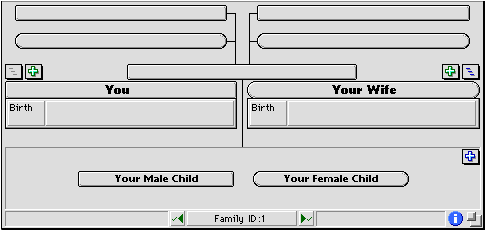
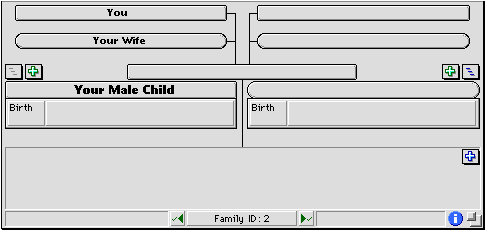
Previous Step / Next Step / Table of Contents